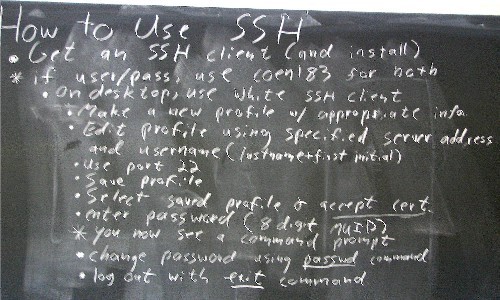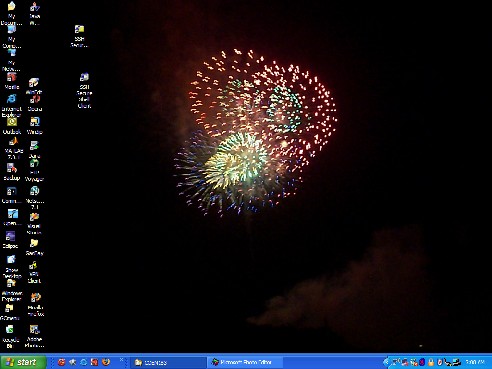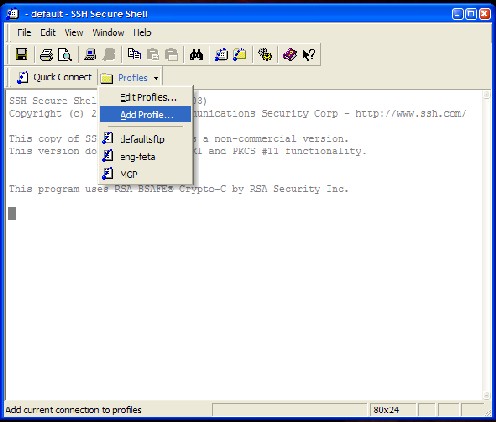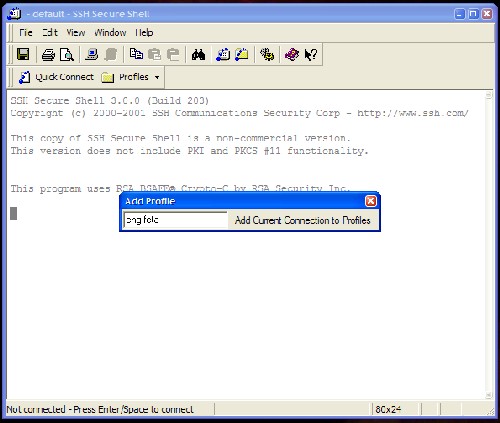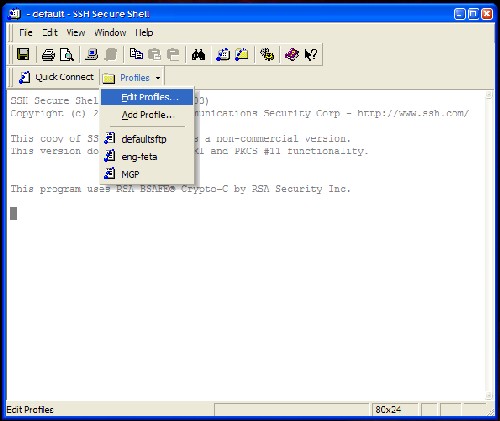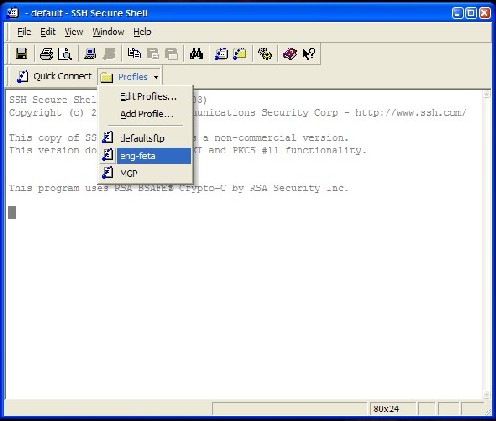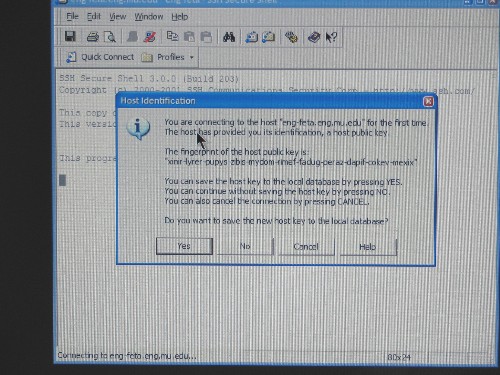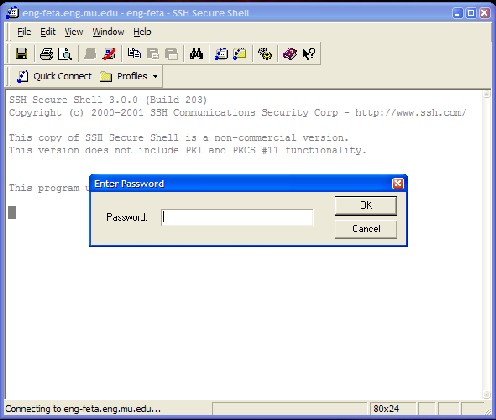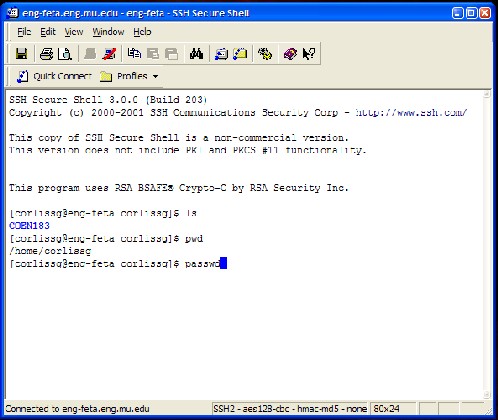|
How to Get and Use Secure Shell (SSH)
|
For our homework, we will be using a dedicated Linux server named morbius.mscs.mu.edu Once you have an account on morbius, you access it using an SSH client. See Thanks to Scott Trevino for these pointers. Using SSH, especially in the Engineering labs
I encourage you to get a fresh copy of SSH from www.ssh.org, but if that does not work, here is a a local copy: SSHWinClient-3.0.0-build203.exe (password protected) I encourage you to read about SSH at www.ssh.org to understand better what is its function. On the desktop, use the white (telnet-like) SSH client. Yellow is a secure FTP for file transfer.
Look in the tab [Profiles]. If you might find morbius there, DO NOT use that. SSH builds a unique connection FOR YOU. From [Profiles], choose add profile ... Add perhaps morbius
From [Profiles], choose edit profile
Choose [morbius]
From [Profiles], choose [morbius]
Only on the first time, you should be asked to confirm you are connecting to the machine you believe you are connecting to:
It should pop up a box asking for your passwd
Now you are in. There is a telnet-like client (white folder) and an ftp-like client (yellow folder).
If you are the paranoid type, you might delete your connection within SSH when you are done. I don't. Now what?How do I change my password? passwd It prompts for your current and then for your new (twice) password. Find a good UNIX tutorial using your favorite search engine. If that was easy, see also How to Run X-Windows
Next: How to Run POSIX Threads, Figure 4.6
|
| Marquette University. Be The Difference. | Marquette | Corliss | |